TempleOS is one of the most unique open-source projects out there. The author Terry A. Davis said he was divinely inspired to write his own operating system entirely from scratch. Well, does it run on real hardware? Seeing is believing, so check out the video with boot up and some included apps!
Imagine a single man building a skyscraper from scratch – that is the accomplishment of Terry A. Davis, the eccentric programmer who created TempleOS. He passed away recently so the last version 5.03 might be the final release of his OS. Here is how he introduced himself in a video:
Hi I’m Terry Davis, I’m the smartest programmer that’s ever lived. I was chosen by god to make his Temple I was given divine intellect.
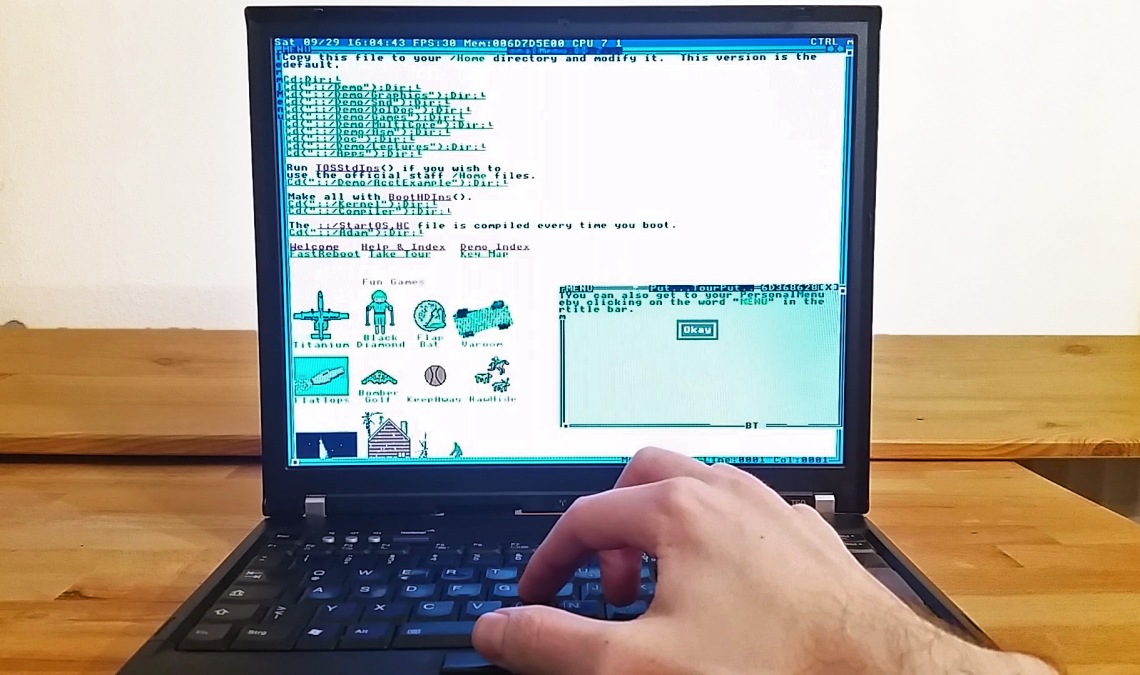
Well, there is no further support with drivers and apps since everything is build from scratch with Terry’s own programming language HolyC. Terry compared UNIX to a semi-truck with 20 gears just to do some basic functionality. Windows is more like a van and TempelOS is like a motorbike. You can go very fast but if you lean over while driving you might crash. He said that the Commodore 64 with its simple design inspired him.
What hardware do we need? TempleOS does not support Ethernet or USB and requires a PS/2 mouse and keyboard which are used inside older laptops. You will need a PATA or SATA based CD-drive as well. This does sound like older hardware but TempleOS is strictly a X64 bit operating system so you’ll need at least a Core 2 Duo CPU to boot it. Good news is that we have a ThinkPad T60 from 2006 which has all the necessary requirements.
So far I have not seen any video out there running TempleOS on real hardware. I believe even Terry said in one of his videos that he had problems with his CD-drive and used an older version on his hard disk.
You can download the latest 16.5 MB (not GB) iso file from templeos.org and burn it on a CD or DVD. You will be able to start a live session and use the onboard setup to install TempleOS unto a hard disk as an option. I believe the live session is functional identical to the disk install so there is no need for an install if you just want to try it. The included readme file states that you need to know the I/O ports of your CD-drive but TempleOS found them automatically here.
The interface is both command line and graphic based in 640×480 16 colors with some resemblances of a windows manager. Press F1 to get some helpful links to the things you can do inside TempleOS. The OS does include some simple demos, games and apps that you can execute by pressing F5. The only sound provided comes bleeping through the speakers. Take a look at the video to get a feel for this quirky OS.
Thanks for reading! You can check out more of this blog or my YouTube channel.

How did you hear about this project in the first place?
LikeLike
I’ve heard rumors some years ago but I did look into it after the news of Terry’s passing.
LikeLiked by 1 person
I’ve been trying to install TempleOS on HW like you did, so I’ve been looking for a while for a T60 that has P/S 2 ports for mouse & keyboard, but I’ve had no such luck. Everywhere I’ve seen them for sale, it seems like seller has already “refurbished” the computers to only have USB ports, I guess because most people don’t actually want them in a laptop?… I’m so sorry to impose, but could you spare any advice or help?
I know I could just do VirtualBox or the like, but by now I’m at the point where I’m frustrated and really, really want to learn how to do this, because I haven’t made any headway in the past year on my own, and it’s clear I have a large gap in my knowledge of hardware (i learned programming on the job, & I missed out on a lot of useful CS knowledge in school, so I’ve been trying to rectify that in my spare time).
Do I have to buy one of these refurbished T60s and then somehow install the P/S 2 hardware, or is there something simpler? Thanks so much for your help!
LikeLike
The T60 does never have PS/2 ports but the integrated keyboard and pointing stick are internal PS/2 so they work with TempleOS.
LikeLike
Thank you so much PanoramaCircle. Both for the reply, and for this article!
LikeLike